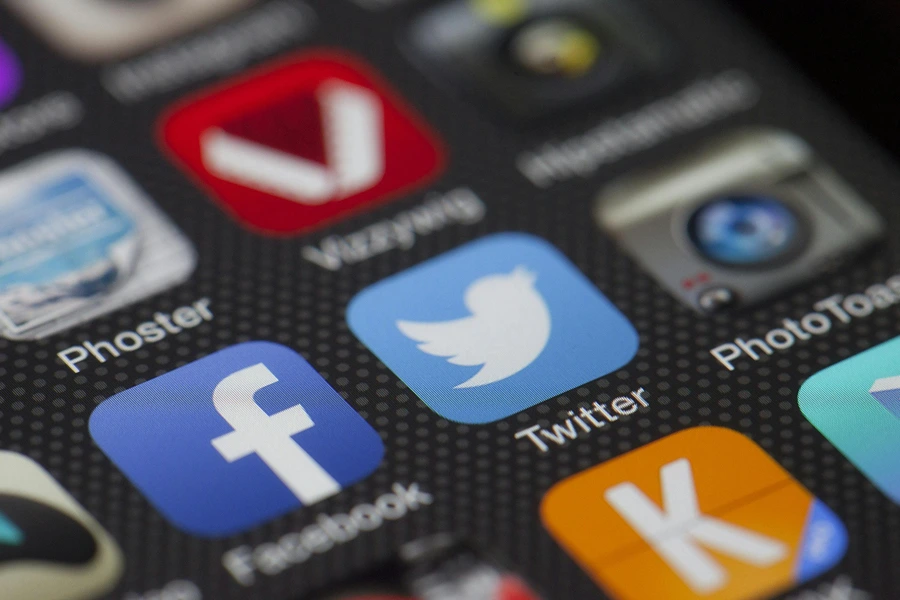Let’s look at three communication apps that have changed how remote teams collaborate.
Slack: The Hub for Team Communication
Slack is a big name when it comes to team collaboration. Companies big and small, including well-known ones like Airbnb and Starbucks, rely on Slack for day-to-day communication.
Developed by and for remote workers, Slack aims to make team interactions as seamless as they are in person. It’s essentially a platform for instant messaging but designed specifically for team use. With Slack, you can send messages, make voice and video calls, share files, and even integrate with over 2,000 other apps. This makes it a robust tool for any team that wants to stay connected, no matter where they are.
Chanty: A Cost-Effective Slack Alternative Chanty operates a lot like Slack, offering a simple platform for instant messaging that lets teams communicate and collaborate with ease. It shares many features with Slack, proving that the fundamental design of Slack works well.
However, Chanty brings its unique features to the forefront. Not only is it more affordable than Slack, but it also includes better options for managing tasks and projects. With Chanty, you can assign tasks to team members or entire groups and track project progress with a Kanban board—a visual tool for managing projects.
While Chanty may not replace dedicated project management tools, it offers valuable additional features for small teams or individuals who might not need a more complex system.
Spark: Revolutionizing Email for Teams
Despite the efficiency of apps like Slack and Chanty, email remains a staple in business communication. That’s where Spark comes in, helping to streamline the email process so you can focus more on productive tasks.
Spark shines by offering features like
Smart Inbox: Automatically sorts emails into categories, making it easier to manage your inbox.
Smart Search: Quickly find any email, conversation, or attachment.
Snooze Emails: Pause less urgent emails to focus on important tasks.
Send Later: Schedule emails to ensure they’re seen by recipients at the right time.
Reminders: Never forget to follow up on crucial emails.
Smart Notifications: Receive alerts for important emails only, reducing distractions.
For teams, Spark’s collaboration features are game changers. You can delegate emails, have private conversations, and even create shared email drafts that multiple team members can work on simultaneously. This is particularly useful for important emails that require input from different team members, helping to avoid confusion and ensure clarity.Remote work comes with its set of challenges, especially in communication and collaboration. The right tools can make a huge difference in how a team functions, affecting everything from daily tasks to overall productivity. By choosing the right app, you can keep your team connected, streamline your work processes, and ensure that everyone is on the same page.
When deciding on a communication tool for your team, consider the following:
Ease of Use: The tool should be easy for everyone on your team to use.
Features: Look for features that match your team’s needs. Do you need advanced project management options, or is messaging enough?
Price: Consider your budget. Some tools offer more for a lower price.
Integration: Check if the tool can work with other apps you use.
Security: Ensure the tool has strong security measures to protect your team’s data.
Evernote Category: Productivity Apps
Your phone’s note app might be fine for quick thoughts, but Evernote takes notetaking to a whole new level. Think of it as your digital notebook that does a lot more than just save text. It’s like having a super-powered notebook that can hold not just your ideas, but also web pages, lists, and even images of your handwritten notes.
Evernote comes packed with notebooks and tags. This means you can sort your thoughts, ideas, and everything you save into different categories. It’s like having a bookshelf in your app, where every notebook has a different subject or project, and tags are like little sticky notes that help you remember what’s what.
You can also share these notebooks with your team members, making it super easy to collaborate. And if you’re someone who uses Google Drive or Microsoft Outlook a lot, you’ll be happy to know Evernote works with those too.
Evernote shines when it comes to saving all sorts of things. Besides typing out notes, you can store receipts, boarding passes, and important messages. It’s almost like having a digital wallet that keeps everything you need to remember safe and sound.
But that’s not all. Evernote is great with multimedia, too. You can save pictures, clips from websites, and even voice memos. And if you’re looking for something you saved, Evernote’s search function is like a detective—it can even find text within images you’ve stored.
Students, researchers, journalists, writers, and anyone in a creative field will find Evernote incredibly useful. If you’re someone who likes to brainstorm, journal, or keep lots of notes and ideas, Evernote is like a trusty sidekick that helps you keep everything organized.
While Evernote offers a lot, it’s important to note that the free plan has some limits. For example, you can’t access your notes offline or store as much as you might want to. This could be a drawback if you’re always on the go and need to access your notes without the internet.
However, for teams that rely heavily on notes, research, and brainstorming for their work, upgrading to a paid plan might be worth the investment. Evernote’s vast array of features could simplify workflows and enhance productivity significantly.
For those who just need a simple place to jot down occasional notes, Evernote might feel a bit like using a high-powered computer just to type a shopping list. Its extensive features and organizational tools are fantastic for those who need them but could be overwhelming for casual users.
Here’s how you can use the full potential of Evernote, whether you’re a seasoned user or just starting out:
Start Small: Begin by using Evernote for daily to-dos and simple notetaking. This will help you get comfortable with the app’s basic features.
Explore and Experiment: Dive into the different functionalities like saving web clips, scanning handwritten notes, and using tags to organize your notebooks. The more you explore, the more you’ll discover how Evernote can work for you.
Collaborate and Share: Share a notebook with a colleague or classmate on a collaborative project. This is a great way to experience the benefits of shared knowledge and ideas.
Integrate Other Tools: Connect Evernote with tools you already use, like Google Drive or Microsoft Outlook. This can streamline your workflow and keep everything you need in one place.
Customize Your Experience: Take advantage of Evernote’s customizable features to make the app work best for your needs. Whether it’s changing how your notes are displayed or setting reminders, personalizing Evernote can enhance your productivity.
Toggl Category: Productivity Apps
In the fast-paced world we live in, managing our time wisely is crucial. Whether your part of a busy agency, a freelancer juggling multiple projects, or someone looking to optimize your workday, finding the right tool to track and manage your time is key. Enter Toggl, a tool that stands out for its simplicity and effectiveness in boosting productivity.
Toggl shines in its ease of use. Unlike other productivity tools that might take a while to get used to, Toggl’s straightforward design means you can start using it right away. It’s designed with the user in mind, ensuring that tracking your time and tasks is as hassle-free as possible.
For agencies and teams, Toggl is a game-changer. It effortlessly integrates into your daily workflow, allowing you to track time spent on various tasks, from writing blog posts and creating videos to managing social media accounts. This makes it incredibly useful for understanding how much time different tasks take, helping you and your team work more efficiently.
One of the highlights of using Toggl is the ease with which you can generate monthly reports. These reports can cover any period – a few days, weeks, or the entire month, giving you a comprehensive view of how time was spent. This feature is invaluable for teams and individuals alike, as it provides insights into productivity patterns and areas for improvement.
Toggl isn’t just for agencies or freelancers. If you’re employed, managing a team, or leading a company, Toggl can offer insights into how you spend your time and identify opportunities to enhance your productivity. It’s the perfect tool for anyone interested in fine-tuning their work habits and maximizing their productive hours.
Toggl can also help you distinguish between shallow and deep work. Shallow work includes tasks that are more routine and less impactful, whereas deep work involves tasks that require more focus and contribute significantly to your goals. By tracking your time, you might discover that a substantial portion is spent on shallow tasks, presenting an opportunity to delegate these and focus more on deep work.
The concept of deep work was popularized by Cal Newport, an author known for his insights on productivity and efficient work habits. In his book “Deep Work,” Newport explores the importance of focusing on tasks that require deep concentration and how this can lead to greater productivity and satisfaction in one’s professional life. Toggl aligns perfectly with Newport’s philosophy, providing a practical tool to measure and enhance your ability to engage in deep work.
Many have found Toggl to be an invaluable asset in their quest for increased productivity. For instance, after being inspired by Newport’s book, one might turn to Toggl to better understand their work habits. Through Toggl, it’s possible to identify patterns, pinpoint areas of inefficiency, and make informed decisions on how to allocate time more effectively.
To truly benefit from Toggl, consider the following tips:
Start Small: Begin by tracking just a few tasks each day. This will help you get accustomed to the tool without feeling overwhelmed.
Regularly Review Your Reports: Make it a habit to review your time reports weekly or monthly. This can provide valuable insights into where your time is going and help you make adjustments.
Set Goals for Shallow vs. Deep Work: Use Toggl to set targets for how much time you want to spend on deep versus shallow work. Aim to gradually increase your deep work hours.
Share Insights with Your Team: If you’re using Toggl in a team setting, share your findings and encourage others to do the same. This can foster a culture of productivity and continuous improvement.
Integrate Toggl with Other Tools: Make the most of Toggl’s integrations with tools like Google Drive and Outlook to streamline your workflow even further.
Coggle Category: Productivity Apps
Coggle stands out as a user-friendly, web-based tool designed for creating and sharing mind maps. It’s particularly useful for brainstorming sessions, project planning, and taking notes, catering to a wide range of users from students to professionals. Here’s a closer look at what Coggle offers and why it might be the mind-mapping tool you’ve been searching for.
One of Cogle’s most appealing aspects is its simplicity. You don’t need any previous experience with mind-mapping software to dive right in. The interface is intuitive, allowing anyone to start creating detailed mind maps in no time. This ease of use makes it an excellent choice for individuals new to mind mapping or those who prefer a straightforward approach to organizing their thoughts.
Coggle takes collaboration to another level. It allows multiple users to work on the same mind map simultaneously, regardless of their location. This feature is invaluable for teams working on projects together, study groups preparing for exams, or even friends planning a trip. Collaboration in Coggle ensures that everyone’s ideas are visualized and considered, fostering a more inclusive and productive brainstorming session.
Sharing your mind maps is a breeze with Coggle. The software offers various export options, including PNG, PDF, and HTML. This versatility means you can easily incorporate your mind maps into other documents, presentations, or share them directly with others. Whether you’re submitting a project plan to your boss or sharing study notes with classmates, Coggle’s export features have you covered.
Coggle offers a tiered pricing structure to cater to different needs and budgets:
Free Plan: Perfect for individuals or those just getting started with mind mapping. This plan offers basic features, unlimited public, and three private mind maps. It’s a great way to explore Coogle’s capabilities without any commitment.
Personal Plan ($5/month): This plan is ideal for users who require more privacy and flexibility. It provides unlimited private mind maps and the ability to add collaborators. If you’re using mind maps regularly for personal projects or studies, this plan offers the features you need at an affordable price.
Team Plan ($10/month per user): Designed for teams looking for an efficient way to collaborate on projects. This plan includes team collaboration features and custom branding options. It’s a valuable tool for businesses or educational institutions that want to standardize their mind mapping process and branding.
Coggle stands out for its simplicity, collaboration features, and flexible pricing. It’s an accessible tool for anyone looking to visualize their ideas, collaborate on projects, or simply organize their thoughts more effectively. Whether you’re a student, a professional, or someone with a passion for organizing ideas visually, Coggle offers the features and flexibility to support your mind-mapping needs.